We are a very visual society. That’s evidenced through the popularity of image-based social platforms like Instagram and Pinterest, our penchant for funny cat videos and silly memes, and our photo-heavy Facebook feeds. Years of analyzing blog traffic and social metrics show that posts with quality images get shared more than twice as frequently as those without any visually-appealing graphics.
If you haven’t been in the habit of sharing images with your blog posts, or sharing your message visually across your social platforms, why not give it a try before the summer ends? Here are a few tools to help you get started.
Finding Images
First things first: where can you find free images to use? Perhaps you have some photos of your own to get you started, and that’s a great place to start. You can edit and share to your heart’s content, without worrying about copyright or licensing laws. But chances are you’ll eventually need a few more options than last summer’s vacation snapshots. Our two favorite sites for finding free images are Pixabay and Unsplash. Both offer a large variety of photos, illustrations, and vector graphics entirely free for both commercial and non-commercial use (though always be sure to double-check the license limitations before downloading).
Creating Graphics
Another option that works great on social media is adding a little text to your image to spark conversation or share a key thought for the day. The good news is, you don’t need a design degree or expensive software to make eye-catching graphics! One of our favorite (free!) tools for this is Pablo. You can create something within seconds by using one of their pre-made templates, or make something a little more personalized with their huge database of photos (or upload your own!) and variety of image sizes and filters, font styles and text colors, and logo options.
If you want something a little more customizable, another great favorite of ours is Canva. We like this tool especially for creating personalized templates for sharing uniform-looking quotes, infographics of any size or shape, and even making larger-scale presentations. You can choose from a variety of free backgrounds and templates, upload your own, or pay a dollar to use one of their premium images or design elements.
Other image-editing sites we’d give honorable mention to are PicMonkey and BeFunky. Both offer free versions of their software, with more features and higher resolution images available for inexpensive monthly subscriptions. Like Canva, both sites allow you to upload your own images or choose from their selection of stock photos, use image filters or special effects, and add fully-customizable text.
Adding Text
Now that you have your free images and favorite software picked out . . . what text should you add? A good rule of thumb is to make it more about helping your audience rather than promoting yourself — something that will encourage or motivate, spark interest or curiosity, and inspire them to share with others.
Some ideas include:
- a thought-provoking quote from a leader in your field
- a thoughtful or fun question to spark conversation
- short, relevant lists of favorite tools or tips
- a key takeaway from your latest blog post
- exciting updates or announcements (keep it short!)
Don’t forget to include your website url and brand logo somewhere on your graphics. That’s important for copyright purposes, and will also help drive traffic to your site as people share your images across their own networks.
Ready, Set . . . Share!
Make your images easy to share by keeping them simple, clean, and crisp. Blurry won’t cut it. Neither will 90’s style clip-art. Make things eye-catching and appealing by choosing just one or two fonts, a couple colors, and a high-quality image that clearly relates to the text or blog topic.
One final tip: when adding an image to your blog post or website, always fill out the “Alt text” field with the image’s text (or helpful description) and your website address. That helps search engines find your content when people are looking for it, and boosts your web traffic substantially.
What other tools do you use for creating high-quality images?

Elizabeth Johnson loves the color yellow, strong {black} coffee, editing, and exploring the mountains in rural Wyoming and Utah, where she and her husband serve as church planters. In her free time, she enjoys learning new things, hand-lettering and acrylic painting, and gaming with her husband.