The Contact Page on my Blog
Every website needs a contact page.
If the whole point of having a website is to connect people to you or your business, then you need to give them an easy way to get in touch with you.
I used to be really irritated by contact forms; I didn’t see the point in them. When I go to a website, I prefer to be able to grab the person’s email address (write it down, copy and paste, or type into an email message) and GO! Or I like to click a hyperlinked email address and write an email from there. Honestly, I get pretty irritated when a blogger or website owner makes it difficult for me to find their email address.
I asked some friends on Google+ their thoughts. You can read the conversation here.
I also had a conversation with Phil about contact forms. He loves them; since he doesn’t use Outlook, hyperlinked emails don’t work for him. Also, he thinks it’s easier to plug his information into a form than to try to remember and type out an email address. And, many website owners use forms to avoid spam (makes sense.)
Story
I wanted to contact an author to participate in a teleseminar. I hunted her website for an email address, finding none. Finally, I filled out her contact form. I never got a response though. I also tried to send her a tweet. I wrote on her Facebook fan page. Guess what: no response anywhere.
Takeaways
She wasn’t interested in my offer or she doesn’t pay attention to comments on her Facebook wall/tweet mentions/people who fill out her contact form.
Lesson
If you create a contact form (or a Facebook fan page… or a Twitter account), plan to check it and respond to people.
The Bottom Line
A contact form is a helpful feature for your contact page. You can use one in addition to providing other ways for people to contact you.
And, adding a contact form to your page is really quite simple if you use WordPress.You may even be able to do it in 12 minutes or less. (Confession: I’ve done it twice now. The first time, I encountered some challenges and it took MORE than 12 minutes; the second time, I was able to create a contact form in less that 12 minutes.)
Here’s what you do:
- Go to your WordPress dashboard. Install a contact form plugin. You’ll need to go to Plugins and select “Add New.” Then you can search for “contact form.” Here’s a list of good/free ones. But, take my advice and don’t click the link unless you have time to spare. The reason doing work online can be so overwhelming is that you can sink time into researching, reading, wavering, deciding. If you want to be efficient, you need to just choose one and go with it. I used Custom Contact Forms.
- Activate the plugin.
- Find the plugin (under settings on your WordPress Dashboard.) Choose “install default content.” This will give you code to cut and paste onto the html view of your page. If you are experienced with plugins and comfortable with the process, you can customize the form and choose which fields to include in your form. If you’re not, you can just include the default code. If you install Custom Contact forms and go with the default form, the code will look like this: customcontact form=1 Don’t forget to cut and paste the [ ] around the code.
- Add a new page. Create any text you want and then cut and paste the code into the html view.
- Save the page. Then, test the form.
- Make sure your new page is included in your page navigation. You want people to be able to FIND your contact page. The steps for adding new pages to navigation differs depending on what theme or platform your WordPress site uses. My advice: ask a friend for help if needed.
If you try this, I’d love to hear how it works for you. Were you able to add a contact form to your page in about 12 minutes? What difficulties did you encounter?
We’re launching our Social Media Quick Start Guide soon. To be on the list to be one of the first people to receive it, sign up here.

I am the founder/CEO of the Weaving Influence team, the author of Reach: Creating the Biggest Possible Audience for Your Message, Book, or Cause, and the host of the Book Marketing Action Podcast. I’m a wife and mom of three kids, and I enjoy running, reading, writing, coffee, and dark chocolate.